NOTE: There have been reports of Mac OSX High Sierra having BT pairing issues. If you are running High Sierra, we suggest you update your OSX if possible.
Here are the steps to connect your Tap to your Mac:
- Ensure your Mac is running OSX Yosemite or above
- Ensure your Mac supports Bluetooth 4.0+ (LMP 0x6 or above)
-
Make sure the Tap is turned on and discoverable (LED blinking quickly, 1-2 blinks/second). If your Tap's LED is blinking slowly, it is paired to something else and needs to be disconnected before it can be discovered.
-
On your Mac, choose Apple menu
 > System Preferences, then click Bluetooth.
> System Preferences, then click Bluetooth. -
Select the Tap in the list, then click Connect.
- Start tapping!
Troubleshooting:
If your Mac does not recognize your Tap you can try the following:
- Turn your Mac's Bluetooth on/off
- Restart your Mac
- Reset your Mac's Bluetooth Module
- Hold Shift + alt (option) and click the bluetooth icon:
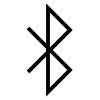
- Select Debug -> Reset Bluetooth Module
- Hold Shift + alt (option) and click the bluetooth icon:
Contact us using support@tapwithus.com if you are still having problems pairing.
Comments
0 comments
Please sign in to leave a comment.